基于 Verdaccio + Docker 搭建私有 NPM 仓库
1. 前言
详细的配置可以参考:Verdaccio 官网
应用场景:若公司多个前端项目内有相同的功能代码,那么就可以采用搭建私有 npm 服务,来统一发布和管理。 优点:
- 可以设为私有仓库,保证了隐私性。
- 修改了公共库代码,业务项目也还是需要修改 package 的该库版本然后重新打包发布。这样便于版本管理。
如果用 gitlab 管理公共代码,也是可以的,只是有以下管理不便:
- 版本发布时候,需要构建代码并推到仓库中,然后再打
tag; - 项目中安装的版本时候,需要按
gitlab仓库地址安装,并且在每次更新时需要手动改tag号;
小团队推荐使用 verdaccio 的原因:
- 轻量化,基本不需要怎么配置,维护负担小;
- 小团队暂时没有做包缓存的需要(也没有富余的机器资源);
- 官方提供了现成的
docker镜像,几乎可以一键上线;
2. 搭建步骤
2.1 安装 Verdaccio 镜像
docker pull verdaccio/verdaccio
# Using default tag: latest
# latest: Pulling from verdaccio/verdaccio
# ddad3d7c1e96: Pull complete
# f845e0f7d73a: Pull complete
# 47d471c4d820: Pull complete
# 1a88008f9c83: Pull complete
# 3af9102d0819: Pull complete
# 8ec2ec2b627b: Pull complete
# 8fc69a8d8b05: Pull complete
# 1f553cc1d42d: Pull complete
# 6c47ad056431: Pull complete
# 0e7568a352e9: Pull complete
# Digest: sha256:e74db1178a15b6a90abc8a7f2cd5ec3dd77a04ea2df0b6fe28a0ef3d5087465b
# Status: Downloaded newer image for verdaccio/verdaccio:latest
# docker.io/verdaccio/verdaccio:latest查看 docker 镜像:
docker images
# REPOSITORY TAG IMAGE ID CREATED SIZE
# verdaccio/verdaccio latest 033f730b4b49 2 weeks ago 146MB若要锁定某一版本安装,则可以执行:
docker pull verdaccio/verdaccio:42.2 初始化配置项
因为运行配置要放在本地,否则的话,每次
docker启动,生成一个新的docker容器,之前的配置和包数据会丢失。
2.2.1 本地配置目录初始化
cd [Docker] && mkdir verdaccio
cd verdaccio && mkdir conf && mkdir storage && mkdir plugins
cd conf && touch config.yaml2.2.2 项目配置文件初始化
vi config.yaml写入如下内容:
#
# This is the default config file. It allows all users to do anything,
# so don't use it on production systems.
#
# Look here for more config file examples:
# https://github.com/verdaccio/verdaccio/tree/master/conf
#
# 用户下载安装的包都被缓存在此配置的目录
storage: ./storage
# 插件所在目录
plugins: ./plugins
# 定制 Web 界面
web:
# 访问服务主页时(http://localhost:4873/),网页标签的title名称,可改成公司名称
title: XX包管理中心
# Gravatar 头像支持,默认关闭,可打开(http://cn.gravatar.com/)
gravatar: true
# 默认情况下 package 是升序自然排序的,可选值:asc 或 desc
# sort_packages: asc
auth:
htpasswd:
# 存储了加密认证信息的 htpasswd 文件
file: ./htpasswd
# 允许注册的用户最大数量, 默认值是 "+inf",即不限制
# 可以将此值设置为-1 以禁用新用户注册。
# max_users: 1000
# 如果你要安装的包在私有的npm库里没有找到,就去下面的服务列表里找
uplinks:
npmjs:
url: https://registry.npmjs.org/
packages:
"@*/*":
# scoped packages
#
# 默认情况下所有用户 (包括未授权用户) 都可以查看和发布任意包
#
# 你可以指定 用户名/分组名 (取决于你使用什么授权插件,默认的授权插件是内置的 htpasswd)
# 访问权限有三个关键词: "$all", "$anonymous", "$authenticated"
# $all 表示不限制,任何人可访问;$anonymous 表示未注册用户可访问;$authenticated 表示只有注册用户可访问
#
access: $all
# 允许所有注册用户发布/撤销已发布的软件包
# (注意:默认情况下任何人都可以注册)
publish: $authenticated
unpublish: $authenticated
# 如果私有包服务不可用在本地,则会代理请求到'npmjs'
proxy: npmjs
"**":
proxy: npmjs
# You can specify HTTP/1.1 server keep alive timeout in seconds for incoming connections.
# A value of 0 makes the http server behave similarly to Node.js versions prior to 8.0.0, which did not have a keep-alive timeout.
# WORKAROUND: Through given configuration you can workaround following issue https://github.com/verdaccio/verdaccio/issues/301. Set to 0 in case 60 is not enough.
server:
keepAliveTimeout: 60
middlewares:
audit:
enabled: true
# 终端日志输出配置
logs:
- { type: stdout, format: pretty, level: http }
# - { type: file, path: verdaccio.log, level: info }在
packages配置内可以描述为满足@*/*通配符的包名都会进入该匹配项,access所有人的请求,publish只有登录认证了才行。 以上是verdaccio在启动时的默认配置,完整配置还需要可去官网查看。config.yaml配置中也提供了web用户界面相关UI元素的修改,logo、主题色等,具体点击这里。
建议使用用户组的概念来定义可以推送名单,这样可以保证是可信赖的人推送的,那么上面 package 块的代码可以改成如下:
$user-group: user-a user-b user-c
packages:
"@*/*":
access: $all
publish: $user-group
unpublish: $user-group
proxy: npmjs
"**":
proxy: npmjs2.3 启动 Verdaccio 容器
V_PATH=[Docker]/verdaccio; \
docker run -d -it --name npm-server-verdaccio \
-p 4873:4873 \
-v $V_PATH/conf:/verdaccio/conf \
-v $V_PATH/storage:/verdaccio/storage \
-v $V_PATH/plugins:/verdaccio/plugins \
verdaccio/verdaccio查看运行容器:
docker ps
# CONTAINER ID IMAGE COMMAND CREATED STATUS PORTS NAMES
# f5b74bc8029e verdaccio/verdaccio "uid_entrypoint /bin…" 6 seconds ago Up 5 seconds 0.0.0.0:4873->4873/tcp npm-server-verdaccio根据上一步中设置容器暴露的端口: 4873 于浏览器中访问,顺利打开则代表 npm 服务已经成功启动。 打开网站看下效果:
http://127.0.0.1:4873/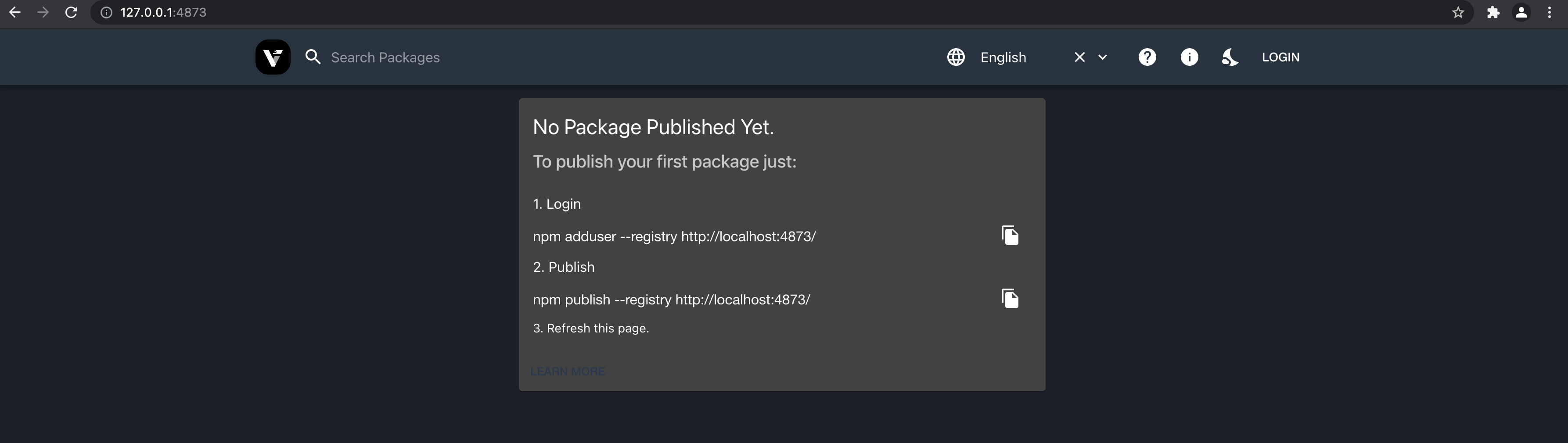
2.4 增加用户
# 注册
npm adduser --registry http://{部署的 ip}:4873
# 登录
npm login --registry http://{部署的 ip}:4873实际执行:
注册用户:
npm adduser --registry http://127.0.0.1:4873
# Username: admin
# Password:
# Email: (this IS public) test@test.com
# Logged in as admin on http://127.0.0.1:4873/.登录:
npm login --registry http://127.0.0.1:48732.5 发布包
2.5.1 测试包初始化
mkdir package && cd package && npm init
# This utility will walk you through creating a package.json file.
# It only covers the most common items, and tries to guess sensible defaults.
# See `npm help json` for definitive documentation on these fields
# and exactly what they do.
# Use `npm install <pkg>` afterwards to install a package and
# save it as a dependency in the package.json file.
# Press ^C at any time to quit.
# package name: (代码片段) @test/test
# version: (1.0.0)
# description: 测试包
# entry point: (index.js)
# test command:
# git repository:
# keywords:
# author:
# license: (ISC)
# {
# "name": "@test/test",
# "version": "1.0.0",
# "description": "测试包",
# "main": "index.js",
# "scripts": {
# "test": "echo \"Error: no test specified\" && exit 1"
# },
# "author": "",
# "license": "ISC"
# }
# Is this OK? (yes) yes2.5.2 测试包开发
// package/index.js
'use strict';
module.exports = {
test() {
console.log('test');
},
};2.5.3 测试包发布
cd package
npm publish --registry http://127.0.0.1:4873
# npm notice
# npm notice 📦 @test/test@1.0.0
# npm notice === Tarball Contents ===
# npm notice 75B index.js
# npm notice 215B package.json
# npm notice === Tarball Details ===
# npm notice name: @test/test
# npm notice version: 1.0.0
# npm notice package size: 341 B
# npm notice unpacked size: 290 B
# npm notice shasum: 7f83672aaaa036596960a90ce41ff92537adebe6
# npm notice integrity: sha512-jPAO+Y3HmpnW5[...]nxp9cZU37/PbQ==
# npm notice total files: 2
# npm notice
# + @test/test@1.0.0然后 web 访问看下这个包是否在:

说明测试包发布成功了,然后我们写个 demo 实际安装下看看。
2.6 安装包
2.6.1 设置局部 npm 仓库配置
指定符合
@xx包空间的使用对应的npm仓库。
npm:
项目根目录下新建
.npmrc,@xx 为给该私有仓库自定义的包名前缀,严格上说是包空间(Scope)。
registry=https://registry.npm.taobao.org
@xx:registry=http://{部署的 ip}:4873yarn:
项目根目录下新建
.yarnrc。
registry "https://registry.npm.taobao.org"
@xx:registry "http://{部署的 ip}:4873"实际执行:
vi ~/.npmrc增加以下内容:
@test:registry=http://127.0.0.1:48732.6.2 安装
cd demo
npm install -S @test/test
# npm notice created a lockfile as package-lock.json. You should commit this file.
# npm WARN demo@1.0.0 No description
# npm WARN demo@1.0.0 No repository field.
# + @test/test@1.0.0
# added 1 package in 3.044s
npm install -S jquery
# npm WARN demo@1.0.0 No description
# npm WARN demo@1.0.0 No repository field.
# + jquery@3.6.0
# added 1 package from 1 contributor in 0.372s看下 package.json 文件内容:
{
"name": "demo",
"version": "1.0.0",
"description": "",
"main": "index.js",
"scripts": {
"test": "echo \"Error: no test specified\" && exit 1"
},
"author": "",
"license": "ISC",
"dependencies": {
"@test/test": "^1.0.0",
"jquery": "^3.6.0"
}
}看下 package-lock.json 文件内容:
{
"name": "demo",
"version": "1.0.0",
"lockfileVersion": 1,
"requires": true,
"dependencies": {
"@test/test": {
"version": "1.0.0",
"resolved": "http://127.0.0.1:4873/@test%2ftest/-/test-1.0.0.tgz",
"integrity": "sha512-jPAO+Y3HmpnW5A3sUAdPh44QJPGjUrQUcHNenWCLdIxNTcT0LC4Kl0Hw9GJfYpTDJf3GY49Llnxp9cZU37/PbQ=="
},
"jquery": {
"version": "3.6.0",
"resolved": "https://registry.npm.taobao.org/jquery/download/jquery-3.6.0.tgz",
"integrity": "sha1-xyoJ8Vwb3OFC9J2/EXC9+K2sJHA="
}
}
}我们发现, @test 前缀的包,自动从本地私有 npm 仓库获取。
3. 生产 https 部署
配置 nginx 转发:
server {
listen 80;
listen 443 ssl http2;
server_name npm.test.com; # 修改这里
include /etc/nginx/sites-enabled/ssl_certificate;
location / {
proxy_pass http://{部署的 ip}:4873; # 修改这里
proxy_set_header Host $host;
proxy_set_header X-Forwarded-For $proxy_add_x_forwarded_for;
proxy_set_header X-NginX-Proxy true;
proxy_ssl_session_reuse off;
proxy_set_header Host $http_host;
proxy_redirect off;
}
}4. 更多
verdaccio 适合小团队或个人做私有库的相关尝试,因为不用怎么折腾就可以快速达到目的。另一点优势就是本地一些场景的快速验证。 缺点的话就是配置确实很少,如果对于 npm 私有库的需求比较复杂,比如权限控制、包缓存等就不太适合了。