Git 常用命令总结

名词介绍:
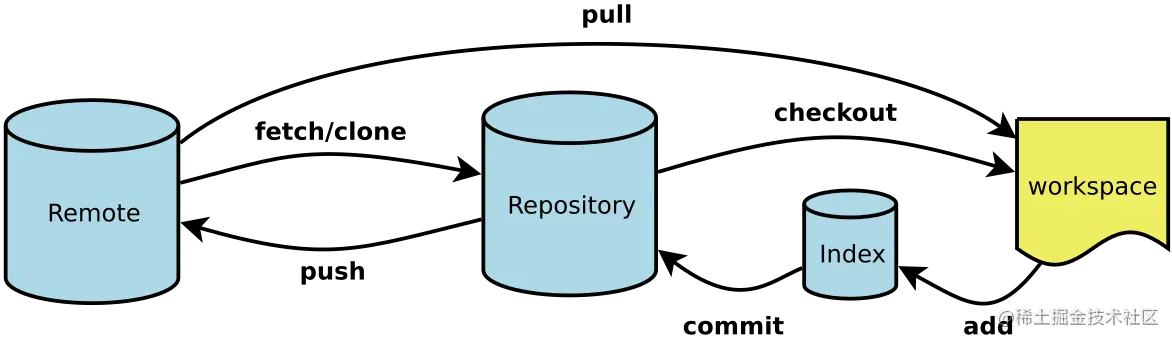
- Workspace:工作区
- Index/Stage:暂存区,也叫索引
- Repository:仓库区(或本地仓库),也存储库
- Remote:远程仓库
1. Git 配置
1.1 全局配置
bash
# 查看全局配置信息
git config --global --list
# 全局用户信息配置
git config --global user.name [name]
git config --global user.email [email]
# 清除配置的用户名和邮箱(假如全局配置信息里面有设置的用户名和邮箱信息的话)
git config --global --unset user.name
git config --global --unset user.email1.2 项目配置
bash
# 查看项目配置信息
git config --local --list
# 项目用户信息配置
git config --local user.name [name]
git config --local user.email [email]
# 清除配置的用户名和邮箱(假如项目配置信息里面有设置的用户名和邮箱信息的话)
git config --local --unset user.name
git config --local --unset user.email2. 常用命令
bash
# 根据用户名和密码拉取Git仓库
git clone https://[用户名]:[用户密码]@gitee.com/[git项目路径]
# 查看当前 git 状态,显示 untracked 文件及修改文件
git status
# 清除当前目录下,未提交的文件
git clean -n # 显示当前目录下待清除的文件
git clean -f # 清除当前目录下的未提交的文件
# 查看分支
git branch -a # 查看所有本地分支和远程分支
git branch -r # 只查看远程分支
git remote show origin # 查看本地分支与远程分支对应关系
# 删除分支
git branch -D [分支名] # 删除本地分支
git remote prune origin # 删除本地一些远程仓库已经不存在的分支
# 查看当前项目仓库地址
git remote -v
# 设置新的仓库地址
git remote set-url origin [git仓库地址]
# 根据远程分支自动创建本地关联分支
git checkout -t origin/[远程分支名]
# Git仓库迁移保留历史记录
# 1. 添加新仓库为远程
git remote add new-origin git@xxx.git
# 2. 推送所有分支和标签
git push --all new-origin
git push --tags new-origin2.1 创建 SSH Key
bash
ssh-keygen -t rsa -C "youremail@example.com"2.2 仓库
bash
# 在当前目录新建一个 Git 代码库
git init
# 新建一个目录,将其初始化为 Git 代码库
git init [project-name]
# 下载一个项目和它的整个代码历史
git clone [url]2.3 增加/删除文件
bash
# 添加指定文件到暂存区
git add [file1] [file2] ...
# 添加指定目录到暂存区,包括子目录
git add [dir]
# 添加当前目录的所有文件到暂存区
git add .
# 添加每个变化前,都会要求确认
# 对于暂存区和工作区中同一个文件的多处变化,可以实现分次提交
git add -p
# 删除暂存区文件,且该文件不会保留在工作区
git rm -f [file1] [file2] ...
# 暂存区删除文件,但该文件会保留在工作区
git rm --cached [file]
# 改名文件,并且将这个改名放入暂存区
git mv [file-original] [file-renamed]2.4 代码提交
bash
# 提交暂存区到仓库区
git commit -m [message]
# 提交暂存区的指定文件到仓库区
git commit [file1] [file2] ... -m [message]
# 提交工作区自上次commit之后的变化,直接到仓库区
git commit -a
# 提交时显示所有 diff 信息
git commit -v
# 使用一次新的commit,替代上一次提交
# 如果代码没有任何新变化,则用来改写上一次 commit 的提交信息
git commit --amend -m [message]
# 重做上一次commit,并包括指定文件的新变化
git commit --amend [file1] [file2] ...2.5 分支
bash
# 列出所有本地分支
git branch
# 列出所有远程分支
git branch -r
# 列出所有本地分支和远程分支
git branch -a
# 新建一个分支,但依然停留在当前分支
git branch [branch-name]
# 新建一个分支,并切换到该分支
git checkout -b [branch]
# 新建一个分支,指向指定commit
git branch [branch] [commit]
# 新建一个分支,与指定的远程分支建立追踪关系
git branch --track [branch] [remote-branch]
# 切换到指定分支,并更新工作区
git checkout [branch-name]
# 切换到上一个分支
git checkout -
# 建立追踪关系,在现有分支与指定的远程分支之间
git branch --set-upstream [branch] [remote-branch]
# 把指定的分支合并到当前所在的分支下,并自动进行新的提交
git merge [branch]
# 把指定的分支合并到当前所在的分支下,不进行新的提交
git merge --no-commit [分支名称]
# 选择一个 commit ,合并进当前分支
git cherry-pick [commit]
# 删除分支
git branch -d [branch-name]
# 删除远程分支
git push [远程仓库的别名] :[远程分支名]
git push [远程仓库的别名] --delete [远程分支名]
git branch -dr [remote/branch]2.6 标签
bash
# 列出所有 tag
git tag
# 新建一个 tag 在当前 commit
git tag [tag]
# 新建一个 tag 在指定 commit
git tag [tag] [commit]
# 删除本地 tag
git tag -d [tag]
# 删除远程 tag
git push origin refs/tags/[tagName]
# 查看 tag 信息
git show [tag]
# 提交指定 tag
git push [remote] [tag]
# 提交所有 tag
git push [remote] --tags
# 新建一个分支,指向某个 tag
git checkout -b [branch] [tag]2.7 查看信息
bash
# 显示有变更的文件
git status
# 显示当前分支的版本历史
git log
# 显示 commit 历史,以及每次 commit 发生变更的文件
git log --stat
# 搜索提交历史,根据关键词
git log -S [keyword]
# 显示某个 commit 之后的所有变动,每个 commit 占据一行
git log [tag] HEAD --pretty=format:%s
# 显示某个 commit 之后的所有变动,其"提交说明"必须符合搜索条件
git log [tag] HEAD --grep feature
# 显示某个文件的版本历史,包括文件改名
git log --follow [file]
git whatchanged [file]
# 显示指定文件相关的每一次 diff
git log -p [file]
# 显示过去5次提交
git log -5 --pretty --oneline
# 显示所有提交过的用户,按提交次数排序
git shortlog -sn
# 显示指定文件是什么人在什么时间修改过
git blame [file]
# 显示暂存区和工作区的差异
git diff
# 显示暂存区和上一个 commit 的差异
git diff --cached [file]
git diff --staged [file]
# 显示工作区与当前分支最新 commit 之间的差异
git diff HEAD
# 显示两次提交之间的差异
git diff [first-branch]...[second-branch]
# 显示今天你写了多少行代码
git diff --shortstat "@{0 day ago}"
# 显示某次提交的元数据和内容变化
git show [commit]
# 显示某次提交发生变化的文件
git show --name-only [commit]
# 显示某次提交时,某个文件的内容
git show [commit]:[filename]
# 显示当前分支的最近几次提交
git reflog2.8 远程同步
bash
# 下载远程仓库的所有变动
git fetch [remote]
# 显示所有远程仓库
git remote -v
git remote --verbose
# 显示某个远程仓库的信息
git remote show [remote]
# 增加一个新的远程仓库,并命名
git remote add [shortname] [url]
# 修改远程仓库的别名
git remote rename [原远程仓库的别名] [新的别名]
# 删除指定名称的远程仓库
git remote remove [远程仓库的别名]
# 修改远程仓库的 URL 地址
git remote set-url [远程仓库的别名] [新的远程仓库URL地址]
# 取回远程仓库的变化,并与本地分支合并
git pull [remote] [branch]
# 上传本地指定分支到远程仓库
git push [remote] [branch]
# 强行推送当前分支到远程仓库,即使有冲突
git push [remote] --force
# 推送所有分支到远程仓库
git push [remote] --all2.9 撤销
bash
# 恢复暂存区的指定文件到工作区
git checkout [file]
# 恢复某个 commit 的指定文件到暂存区和工作区
git checkout [commit] [file]
# 恢复暂存区的所有文件到工作区
git checkout .
# 重置暂存区的指定文件,与上一次 commit 保持一致,但工作区不变
git reset [file]
# 重置暂存区与工作区,与上一次 commit 保持一致
git reset --hard
# 重置当前分支的指针为指定 commit,同时重置暂存区,但工作区不变
git reset [commit]
# 重置当前分支的 HEAD 为指定 commit,同时重置暂存区和工作区,与指定 commit 一致
git reset --hard [commit]
# 重置当前 HEAD 为指定 commit,但保持暂存区和工作区不变
git reset --keep [commit]
# 新建一个 commit,用来撤销指定 commit
# 后者的所有变化都将被前者抵消,并且应用到当前分支
git revert [commit]
# 暂时将未提交的变化移除,稍后再移入
git stash
git stash pop3. 常见操作
3.1 Git 修改已经提交的用户名信息
How to change the committer name and e-mail of multiple commits in Git?
- 配置本地用户名和邮箱
bash
git config --local user.name [name]
git config --local user.email [email]- 确认修改信息
bash
git rebase -i [commit-sha] --exec 'git commit --amend --reset-author --no-edit'
commit-sha,即commit SHA,确定提交记录之后的修改范围。
pick b039e36 refactor: 增加链接
exec git commit --amend --reset-author --no-edit
...通过:wq保存。
- 提交到
origin/<branch-name>
bash
git push --force --tags origin HEAD:[branch-name]这个时候,远程分支就已经改过了。但本地操作还没执行完,继续执行。
- 本地分支同步
bash
rm -rf ".git/rebase-merge"
git checkout origin/[branch-name] && git checkout [branch-name]这个时候会提示本地分支和远程分支不一致:
Switched to branch '<branch-name>'
Your branch and 'origin/<branch-name>' have diverged,
and have 7 and 2 different commits each, respectively.
(use "git pull" to merge the remote branch into yours)执行本地分支和远程分支一致:
bash
git reset --hard origin/[branch-name]